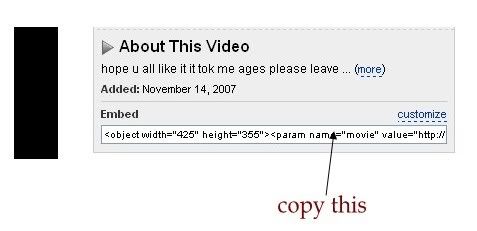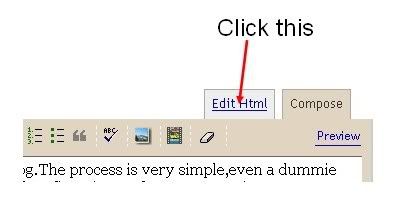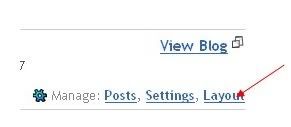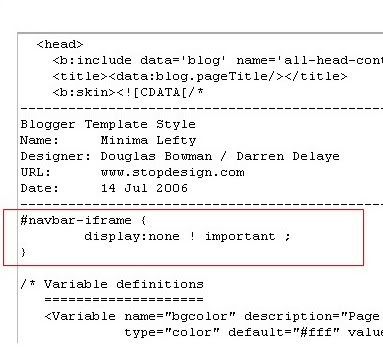Widgets are a handy, easy and simple way to add some flare to your blog. Whether you’d like to display the number of currently online visitors to your site or simply the weather report for Los Angeles, you can do it with widgets. We’ve assembled a list of 50 useful or simply cool widgets for your pleasure. And remember, the first rule of widgetizing your blog is – don’t overdo it!
MyBlogLog’s Recent Readers – this widget can easily be called a hit amongst blog owners; its popularity even managed to convince Yahoo into buying MyBlogLog. The widget lets you see the avatars of recent visitors to your blog, provided they’re also members of MyBlogLog.
Mashable – get the latest social networking news from this very site.
Flickr Flash Photo Stream Badge – display images from your Flickr profile with a handy Flash photo stream.
Preview Anywhere – see a live preview of outgoing links in a small popup which activates on mouseover. Some find this annoying, while others might find it useful.
Twitter Badge – if your life is so interesting that everyone must know what you’re up to all the time, then a Twitter badge is the ideal counterpart to your blog. It’ll proudly displays your recent tweets.
Digg News – display the latest Digg links on your blog. Themeable and fully customizable.
FEEDJIT – real time traffic data directly in your blog’s sidebar.
LineBuzz – inline comments for your blog. Very handy for blogs with frequent lively discussions.
Flixn – display a stream directly from your webcam, so your blog visitors can always see what you’re up to.
3Jam – lets your visitors send messages to your mobile phone, without them knowing your phone number.
Jaxtr – with Jaxtr, your visitors can actually call you to your mobile phone; again, your number stays private.
LinkedInABox – show off your LinkedIn profile. Perfect for personal blogs.
Box Widget – enable visitors to use box.net’s online storage directly on your web site.
Price of gas – displaying gas prices on your blog might seem unnecessary to some, but it’s cool if you have a traffic/travel related blog.
iBegin Weather Widget – Display weather information in your sidebar. Just like with Price of Gas, works great with travel-related blogs.
ClockLink – display time in various time zones with these nifty Flash clocks.
Film Loops – display the latest loops from your FilmLoops account.
Daily Painters – display paintings from famous painters on your blog.
WhoLinked – show your visitors which sites have recently linked to your web site. Works with all major blog platforms.
Criteo AutoRoll – displays links to blogs similar to your blog.
Bitty Browser – embed a cute, fully functional mini web browser to your blog.
Leafletter – create a mini website and embed it into your blog
WikiSeek – search Wikipedia with this simple widget.
FeedCount – show off the number of visitors to your blog with this handy little button.
Technorati Link Count – display the number of links your website has from one of the biggest blog authorities – Technorati.
MyPageRank – another good way to show how “big” your blog is is to show off your Google PageRank.
CheckPageRank – in addition to showing your PageRank, this widget also shows your Alexa ranking.
BlinkxIt – embed a link to related videos directly into your website.
Skype button – display your Skype online/offline status on your blog.
RockYou Horoscope – not something I would personally use, but some people are into horoscope. Hell, most people are into horoscope. Anyway, this widget shows horoscope (doh!) and does it in a nicely designed colorful box.
del.icio.us Tagometer – display how many times have del.icio.us users saved your page.
del.icio.us Linkrolls – this badge shows your latest bookmarks from del.icio.us.
Timelines – need to create a timeline? Seek no further. This widget makes it really easy.
PollDaddy – PollDaddy lets you create beautiful polls in no time, and display them at your blog.
Vizu – another poll-making widget, compatible with all major blog platforms.
AnswerTips – display definitions from Answers.com for various terms on your blog. The definitions are
shown in bubbles which are activated on doubleclick.
AnswerBoxes – give your visitors a chance to enter a term themselves, and get a definition from Answers.com
Now Playing – if you got to share your current playlist contents with the world, Sigamp will do the trick.
Works with most popular music players, including Foobar, Winamp, iTunes and others.
BuzzBoost – display headlines from your RSS feed on any website.
LibraryThing – show off the latest books you’ve been reading.
Plaxo Address Book – let your most faithful visitors access their address books direclty from your site.
AuctionAds – a widget that displays auctioned items on eBay, and gives you a percentage of the price paid when sometimes buys an item.
aStore – similar to AuctionAds, only for Amazon. Create a mini-store on your site and receive profit when someone buys an item through your store.
Plazes – show your current location on a Plazes map.
Stockalicious – track your portfolio with this widget, and share it with others. Let everyone know how much money you’ve lost.
Yahoo! For Good – create a charity badge and ask for donations for a worthy cause.
Giftspace – your friends never know what to buy you for birthday? Let them know what you really want with this nifty widget.
MixMap – see where are the visitors to your MySpace profile from on a map.
Google Map Widget – display a searchable Google Map on your website.
Google Video Search – add a video search form and selected videos to your web site.
Odeo player – display an Odeo player for and podcast right there in your sidebar.